Video
New Panasonic GH3 update brings Silent Mode.
We just noticed a new Panasonic GH3 firmware update. As you already know this is one of the many cameras we have been using lately for still and video productions. Our original field test review, samples images and links to previous lens and body firmware updates can be found here.
There are some interesting improvements on today’s version 1.2:
• “Low Light AF” is added that makes it possible to set focus on the subject in low-lit situations (-3EV).
• “Silent Mode” is added which suppresses electronic shutter, shutter sound, operation sound and flash emission with a single setting.
• “Exposure Comp. Reset” is added which resets the setting of exposure compensation to ±0 whenever the camera is turned off or the shooting mode is changed.
• Performance of AF is enhanced in use with H-PS14042 and H-PS45175.
• Connection problem with Apple Mac computers via Wi-Fi is fixed.
The steps to update the Panasonic GH3 firmware, while not too too difficult, are a bit different from the usual Canon and Nikon procedures.
1. Charge the battery. The firmware update will NOT start if the battery isn’t fully charged.
2. Format an SD memory card.
3. Download the firmware update for Windows or Mac
4. Insert the SD Memory Card
5. Turn on the power switch.
6. Press the Play button to enter the Play mode.
7. After the message of “PLEASE WAIT …” is displayed, the following display will continuously be shown on the LCD.
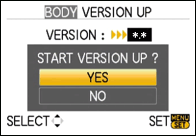
If newer version or same version of firmware has already been installed, the initial setup screen will not be displayed.
If you get a “NO VALID PICTURE TO PLAY” simply turn it off, turn it on, and hit play again. We usually need to do this 3-4 times.
8. Press the Up button to select YES. The update process will start (Fig. 4 and Fig. 5).
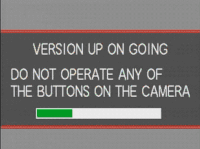
The camera body will start the update process. The firmware update will take about 2 to 3 minutes.
Important: Do not even think about touching the camera while the update is in progress.
9. Once the firmware update process is completed, the camera body will turn off the power and turn on again then it will be initial mode automatically.
10. Reformat the SD card, and go outside to play.
FYI Just a couple days ago, Amazon dropped the GH3 price by $250! The deal is still on according to this link.
UPDATE 20130716 I talked to a Panasonic Sr. Product Engineer yesterday and he offered a few additional tips about the Firmware installation:
1. Double check if the FW version is shown as v1.1 or 1.2. The firmware may already be installed.
2. If you are on a Mac, do NOT drag the .bin to the SD card. Instead copy/paste the .bin to the SD card. Panasonic told me that more often than no the file is not recognized by the camera when you drag it in. Odd but worth a try.
3. As mentioned above, triple check that the battery is fully charged before you start the firmware update process.
4. Format the SD card in camera, not on the computer.
5. After formatting the card, take a couple of random picture before dragging the .bin file. That way the camera won’t display the “’no valid picture’ message.