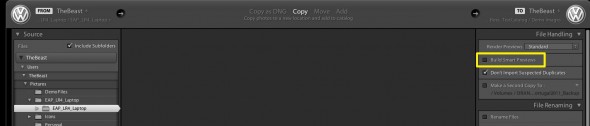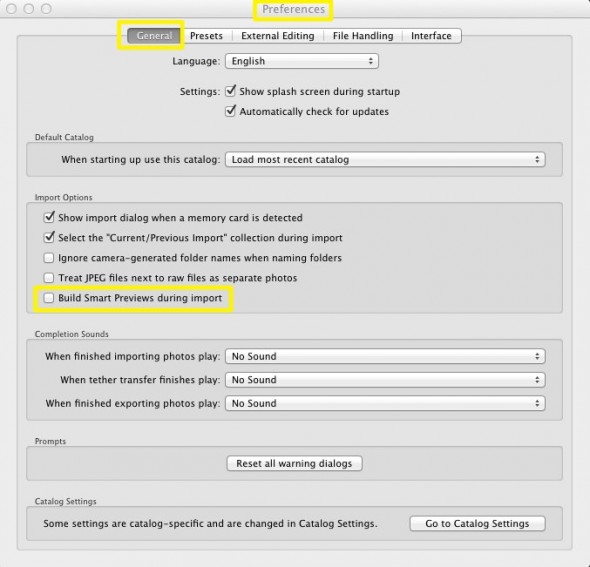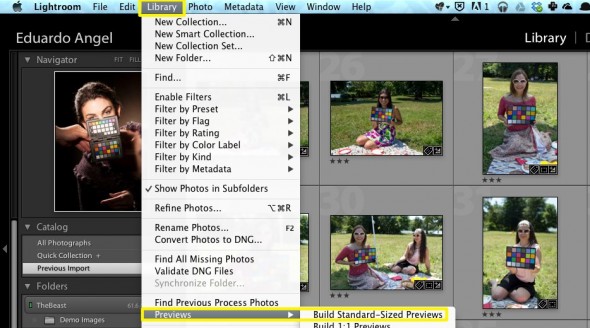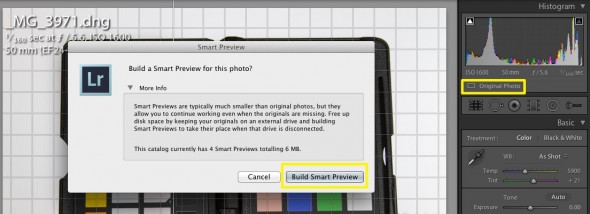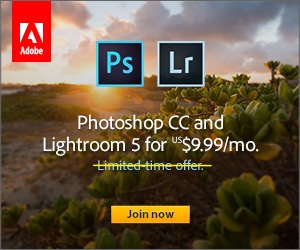Video
The awesomest feature in Adobe Lightroom 5.
The single hottest, coolest, awesomest, and handiest feature in Lightroom since version 1 is….Smart Previews!
Why? Simply put, we can now edit our images in Lightroom 5 without having access to the original files.
Smart Previews are high-quality “clones” or “stand-ins” of your original images, with the added benefit that they have a highly reduced file size (about 5%) of the original photograph. Unlike the old “dumb” Previews we now have access to all the tools in the Library and Develop Modules. The best part is that once we connect the Catalog to the original files, any edits we made are synced up and applied automatically.
There are four ways to create Smart Previews in Lightroom 5:
1. On Import, simply select “create smart previews”
2. Under Preferences, go to the “General” tab, and enable “Build smart previews during import.”
3. In the Library Module, go to Library/Previews/Build Standard-Sized Previews
4. And last but not least, in the Develop Module, click on “Original Photo” (right below the Histogram), and then click on “Build Smart Preview.”
When NOT to work with Smart Previews? I can think of three situations right away:
1. If you are sharpening or working with noise reduction.
2. If your image is very under or overexposed.
3. For printing. Just because you can print Smart Previews doesn’t mean you should.
What about you? Do you find Smart Previews useful? Can you think of other situations where you would not use them?
If you don’t need all the Adobe Creative Cloud bells and whistles, consider their photography plan which includes Photoshop CC + Lightroom 5 and 20GB of cloud storage for only $9.99/month!