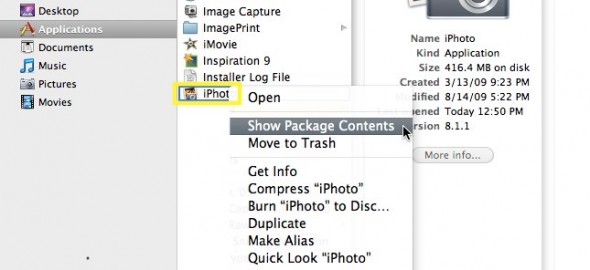Video
How to switch from iPhoto to Adobe Lightroom.
Question: I would like to start using Lightroom as my photo editing software but up until now all my photos have been stored on my iMac and in iPhoto. I am tearing my hair out trying to figure out how to 1) transfer my iPhoto library to an external hard drive and then 2) transfer that to Lightroom. I’ve been reading about this on the Web but am skeptical of trying to do it myself.
Answer: The first step is to find out where are your images stored. Go to Applications/iPhoto and right-click on “show package contents”.
You should now be able to see the iPhoto “library.”
The next step is to decide if you want to keep the images where they are or move them to a new location. Using Adobe Lightroom you can accomplish both tasks. I personally would prefer to MOVE the images to a fast and reliable external hard drive that is only dedicated to the images. More info about Hard Drives here and here.
In Adobe Lightroom’s Import dialog, navigate to the folder that contains you iPhoto Library, make sure MOVE is selected, and select the new destination on the (ideally) external Hard Drive.
The pictures will be MOVED from the iPhoto location, and imported through Lightroom.
By the way. iPhoto is BAD for several reasons. Just two mention two: By default, it creates additional folders and subfolders with the capture time, making your workflow even more time consuming and painful.
Another critical issue is that it converts your files’ Color Space into sRGB. That’s fine if all you plan to do with your images is shared them via email or perhaps posting them on Facebook. But if later on you intend to print, retouch, enlarge or work in any way with the original data (like create your own photo books) you are technically out of luck. Read this article if you are interested in knowing more about Color Spaces.
If you are upgrading Lightroom from a previous version (3, 2 or even 1) learn how to do it in 7 simple steps or how to install it for the first time in 60 seconds or less.
This article details all the RAW files that are (and aren’t supported) on Lightroom 4 and, last but not least, here we talk about Lightroom’s new features, especially for people mixing photos and videos (aren’t we all?).
If you have any comments please post them below, and remember that we are available for one-on-one sessions anywhere in New York City.
I hope this helps!