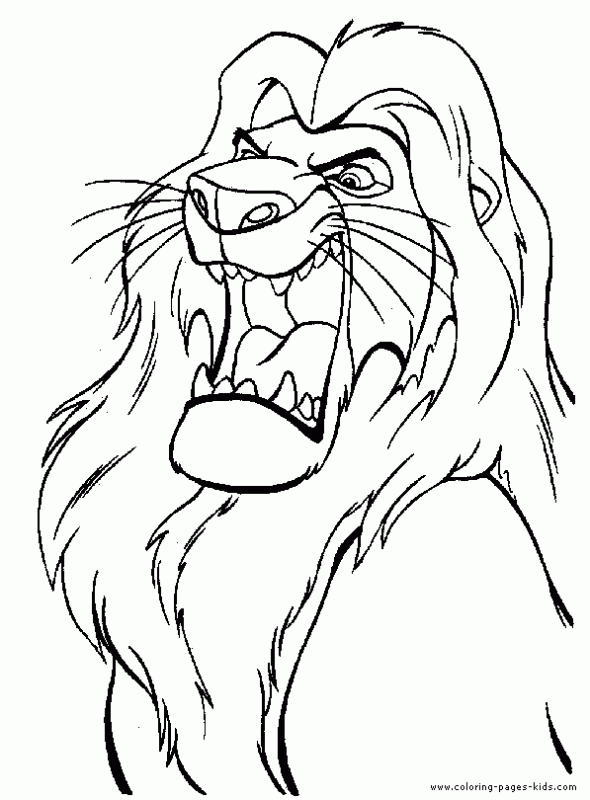Photography
The million-dollar question: Where are my ICC profiles stored?
The million-dollar question: Where are my ICC profiles stored? And the answer is, it depends on your Operating System (OS). When you first install your printer’s driver, a variety of standard profiles are added by default to the corresponding folder on your system. You can also download ICC profiles, or create your own custom profiles in which case, you will need to drag and drop them to the corresponding folder:
Windows 98/ME
\Windows\System\Color
Windows XP/Vista/7
\Windows\System32\Spool\Drivers\Color
Mac OS X
Username/Library/ColorSync/Profiles
or
HD/Library/ColorSync/Profiles
Now, what about Apple’s OS X 10.7? Ah, that crazy Lion…
For some odd reason, someone at Apple decided that the user library where the profiles are installed should be hidden by default, and only someone with Admin privileges should have access to it. That’s why most profile-managing and image-editing software applications (like Adobe Photoshop) that need access to the profiles are having a hard time “seeing” them.
Here’s my simplest workaround: While holding down the option key, navigate to “Go” on the menu bar, click on the ColorSync folder, and click again on the Profiles folder. Done.
I recommend dragging the (now temporarily visible) Profiles folder to your Favorites in the side bar so you can access them at any time.