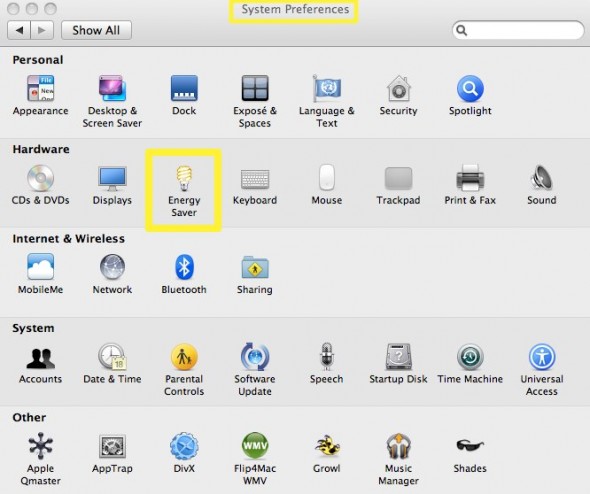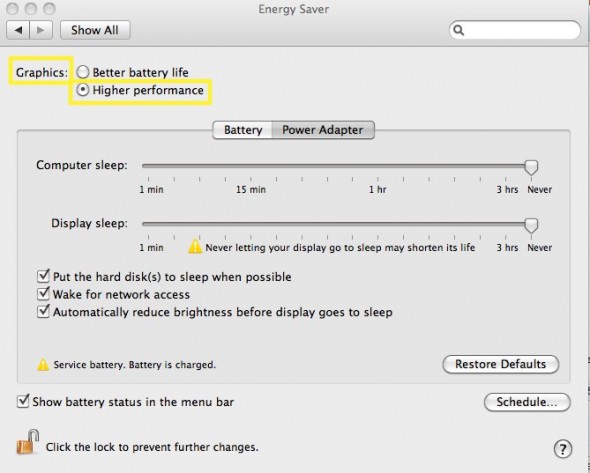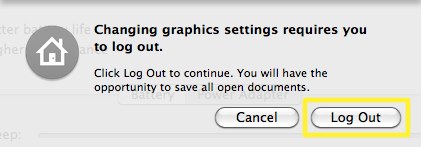Video
How to upgrade a Video Card for free.
If you are into video editing or video games, you know well that fast is never fast enough.
Surprisingly, most MacBook Pro users are unaware of a very simple trick to switch Graphic Cards, and dramatically improve performance on demand. Apple MacBook Pro laptops have two graphic cards; in my case a slower NVIDIA GeForce 9400M, selected by default to help extend battery life, and a faster NVIDIA GeForce 9600M GT.
First, follow these simple steps to see your Graphic Cards:
1. Click on the Apple Logo (very top left)
2. Click on “About This MAC”
3. Click on “More Info”
4. Scroll down to “Graphics/Displays”
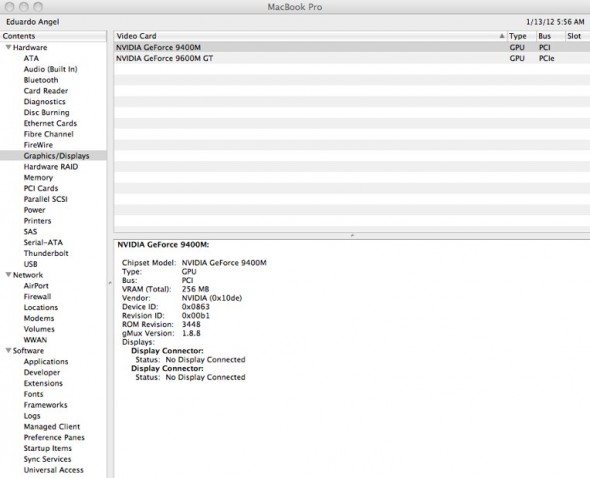
As you can see, I have a NVIDIA GeForce 9400M, and a faster NVIDIA GeForce 9600M GT. The highlighted Graphic Card is the one your system is currently using.
Now, let’s switch to the faster card.
Important: Make sure you save any documents, projects or websites you are working on. You will need to log out to complete this step.
1. Go back to the Apple Logo (very top left).
2. Click on “System Preferences” and the “Energy Saver”
3. Under “Graphics” select the “Higher Performance” option
4. Click “OK” to log out.
Done. The laptop will do a quick reboot and switch to the faster Graphics Cards, which obviously will need more power and generate more heat, so I strongly suggest you only switch to the faster card when using a Power Adapter.
To go back to the slower, more battery friendly NVIDIA GeForce 9400M follow the same steps and under “Graphics” select “Better Battery Life.”
Cool uh? You’re welcome.